Any offering that is developed by a partner or PS and hosted on Appfoundry is the responsibility of the implementor to make this change.
I would ask you to reach out to the team/partner who developed the solution for that information.
Original Message:
Sent: 01-02-2026 10:11
From: Matt Goff
Subject: Screen recording with Genesys Cloud through a web browser: Action needed for upcoming browser updates
Great. What about the Service Now Connector? There was an update after the Chrome change, but I don't see anything in the release notes.
------------------------------
Matt Goff
Original Message:
Sent: 01-02-2026 03:37
From: Thomas Prendergast
Subject: Screen recording with Genesys Cloud through a web browser: Action needed for upcoming browser updates
Hi Matt, Yes it has.
Thanks
Thomas
------------------------------
Thomas Prendergast
Product@Genesys
Original Message:
Sent: 12-29-2025 12:04
From: Matt Goff
Subject: Screen recording with Genesys Cloud through a web browser: Action needed for upcoming browser updates
Thomas,
Has this been done for the Salesforce embedded client?
Thanks,
Matt
------------------------------
Matt Goff
Original Message:
Sent: 12-19-2025 09:50
From: Thomas Prendergast
Subject: Screen recording with Genesys Cloud through a web browser: Action needed for upcoming browser updates
IMPORTANT: For Private Embeddable Framework customers and partners with Embeddable Framework appfoundry solutions
In order to allow screen recording via GCBA, you must make these changes to your implementation. This will allow the permission to be passed down from the host to the embedded client
-> Add the html tag into any iframes encapsulating the Embeddable Framework.
Example:
<iframe allow="camera *; geolocation *; microphone *; autoplay *; display-capture *; local-network-access *;" src="https://apps.mypurecloud.com/crm/index.html?
https://community.genesys.com/discussion/action-needed-to-resolve-private-and-public-embeddable-framework-screen-recording-via-gcba
------------------------------
Thomas Prendergast
Product@Genesys
Original Message:
Sent: 09-26-2025 10:14
From: Fred Huang
Subject: Screen recording with Genesys Cloud through a web browser: Action needed for upcoming browser updates
Web browsers to prompt for local network access starting with Chrome 141
Starting September 30, 2025, Chrome 141 will introduce a new permission requirement for Local Network Access (LNA).
With this update, users who log in to Genesys Cloud through a web browser and have configured screen recording in loopback mode will see a prompt requesting access to their local network. To ensure screen recording continues to function correctly with the Genesys Cloud Background Assistant (GCBA), users must select Allow when prompted. If access is denied, screen recording will not start.
Microsoft Edge 141 (expected October 2, 2025 release) and Firefox 144 (expected October 14, 2025 release) will implement similar changes.
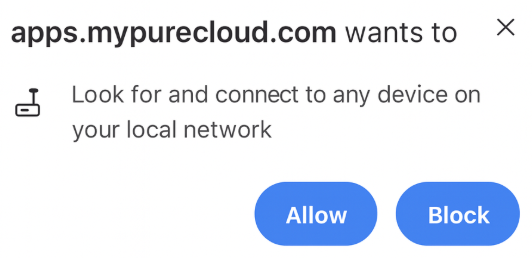
Registry configuration to bypass the prompt
To minimize user disruption, configure the following registry settings to prevent the prompt from appearing. Ensure the URL in the registry matches the specific URL used to connect to Genesys Cloud. This configuration can be deployed across the user base using your preferred enterprise endpoint management software.
Chrome
Software\Policies\Google\Chrome\LocalNetworkAccessAllowedForUrls\1 = https://apps.mypurecloud.com
Edge
SOFTWARE\Policies\Microsoft\Edge\LocalNetworkAccessAllowedForUrls\1 = https://apps.mypurecloud.com
For more details, visit:
#ScreenRecording
------------------------------
------------------------------
Fred Huang, Product Manager, WEM
Genesys - Employees
------------------------------
------------------------------