Original Message:
Sent: 08-14-2025 09:50
From: Matt Lawson
Subject: Reporting & Analytics Tips and Tricks Contest
Hey Princy and Joseph, sent both of you messages in the community, but in case you miss it, check your points balances here - https://advocacy.shopgenesys.com/.
Everything looks correct on my end. The points were added July 22nd.
Cheers,
Matt
------------------------------
Matt Lawson
Genesys - Employees
Online Community Manager
Original Message:
Sent: 08-13-2025 19:41
From: Princy Paul
Subject: Reporting & Analytics Tips and Tricks Contest
It's not credited yet.
------------------------------
Princy Paul
Contact Centre Team Leader
Original Message:
Sent: 08-13-2025 11:42
From: Matt Lawson
Subject: Reporting & Analytics Tips and Tricks Contest
Hey Princy and Joseph, it looks like your points were added to your GCAP account! If anyone is missing points, just let me know.
------------------------------
Matt Lawson
Genesys - Employees
Online Community Manager
Original Message:
Sent: 07-25-2025 18:22
From: Princy Paul
Subject: Reporting & Analytics Tips and Tricks Contest
Not yet for me :(
------------------------------
Princy Paul
Contact Centre Team Leader
Original Message:
Sent: 07-23-2025 07:28
From: Samuel Jillard
Subject: Reporting & Analytics Tips and Tricks Contest
The GCAP points have all now been credited.
------------------------------
Sam Jillard
Online Community Manager/Moderator
Genesys - Employees
Original Message:
Sent: 07-22-2025 02:54
From: Princy Paul
Subject: Reporting & Analytics Tips and Tricks Contest
Hi Sam,
How long will that take to get the GCap points credited to the account for participation?
------------------------------
Princy Paul
Contact Centre Team Leader
Original Message:
Sent: 07-15-2025 10:07
From: Samuel Jillard
Subject: Reporting & Analytics Tips and Tricks Contest
Hi Joseph,
Thank you for being part of the community. You should now have received an email about this. I hope you pick a great prize :D
------------------------------
Sam Jillard
Online Community Manager/Moderator
Genesys - Employees
Original Message:
Sent: 07-14-2025 17:55
From: Joseph Tan
Subject: Reporting & Analytics Tips and Tricks Contest
Hi @Samuel Jillard,
Thank you so much for selecting my entry as the winner! I just wanted to follow up regarding the prize or next steps. Looking forward to hearing from you and thanks again for the opportunity to share and learn with our community.
------------------------------
Joseph Tan
x
Original Message:
Sent: 07-08-2025 14:22
From: Samuel Jillard
Subject: Reporting & Analytics Tips and Tricks Contest
Hello Everyone
We're thrilled to announce the winner of our Reporting & Analytics Tips and Tricks Contest - a celebration of innovation, creativity, and community knowledge sharing.
Congratulations to @Joseph Tan.
Joseph impressed the judging panel (Reporting & Analytics Product Managers and Community Team) with his insightful and practical tip, highlighting a powerful yet often underutilized feature in Genesys Cloud:
Winning Entry: Maximizing Customer Insights with the Queue Topics Dashboard
In his tip, Joseph demonstrates how the Queue Topics Dashboard can unlock deep customer insights by leveraging speech and text analytics tied to specific queues. Instead of relying solely on agent-selected wrap-up codes, this feature allows users to:
- Discover what customers are truly talking about
- Identify pain points more effectively
- Make data-driven improvements to the customer experience strategy
How to Access the Queue Topics Dashboard:
- Navigate to Performance > Workspace
- Search for "Queue Topics" under Speech and Text Analytics
- Select the relevant queue to begin your analysis
Joseph shared that one of his clients was surprised to discover this functionality and has since made it a core part of their regular reporting and CX optimization efforts. It's now a key driver in enhancing their overall strategy.
Thank You to All Participants
We received many valuable and creative submissions that showcased the depth of knowledge across our community. Your contributions are what make the Reporting and Analytics Community a vibrant and collaborative space.
If you are ready for your next community contest, we have an incredible Midyear Challenge that just launched and there is the chance to win multiple prizes. Get a jumpstart on the competition!
Keep the insights coming and happy reporting!
------------------------------
Sam Jillard
Online Community Manager/Moderator
Genesys - Employees
Original Message:
Sent: 06-11-2025 07:13
From: Samuel Jillard
Subject: Reporting & Analytics Tips and Tricks Contest
Hello Everyone,
Who wants to share their knowledge for the chance at a prize from the prize wall?
The Reporting and Analytics Community is going to host a new tips and tricks series, and who has more hints and tips than you! Have you discovered a workaround, shortcut, neat trick or discovered some hidden functionality that you didn't realise would be so beneficial? Let us know and you could win yourself a prize.
The only stipulation being that is related to the Reporting & Analytics functions (Performance Views/Exports, Dashboard & Alerts).
How to Enter – Reply to this thread - Make sure to explain the hint/tip/trick and how it benefited you. Submissions will be reviewed by the Community team and judged based on originality, benefit, and appeal. You can add images/videos to help explain your submission, but please make sure no PII (personally identifying information) is included, like full names, email, etc., or the submission may be removed and need to be resent.
When - The contest is open from 6/11/2025 and submissions needs to be entered by 7/4/2025 and a winner will be picked and announced on the following week
Prize – The judges' favorite submission will get their pick from the Prize wall
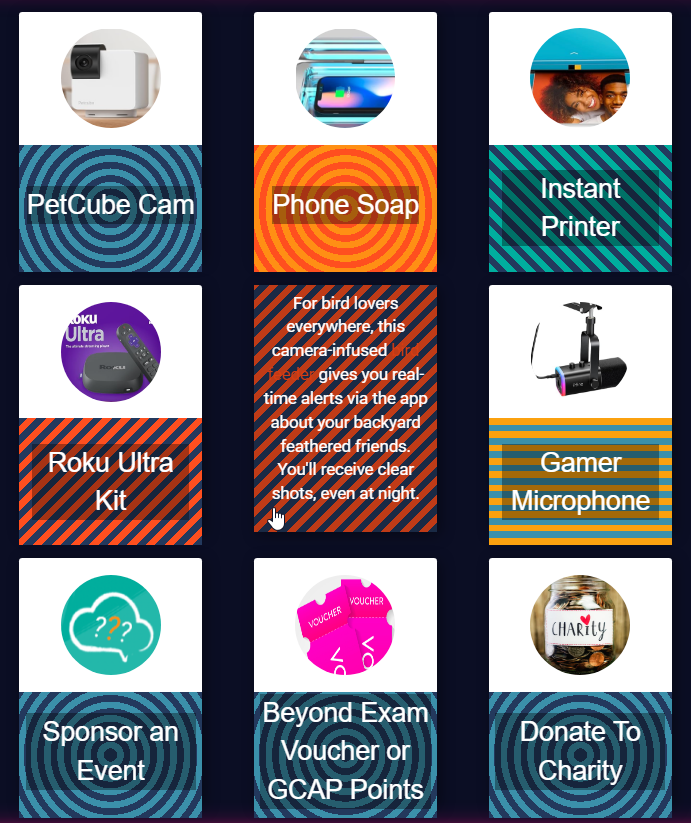
GCAP Points - Want some GCAP points? Here's some math for you! You can also earn points for the following:
10 points for entering
25 points for honorable mentions
50 points for the runner up
100 points for the winner
Looking forward to hearing your time-saving secrets, and seeing if mine is mentioned by anyone else!
#Unsure/Other
------------------------------
Sam Jillard
Online Community Manager/Moderator
Genesys - Employees
------------------------------